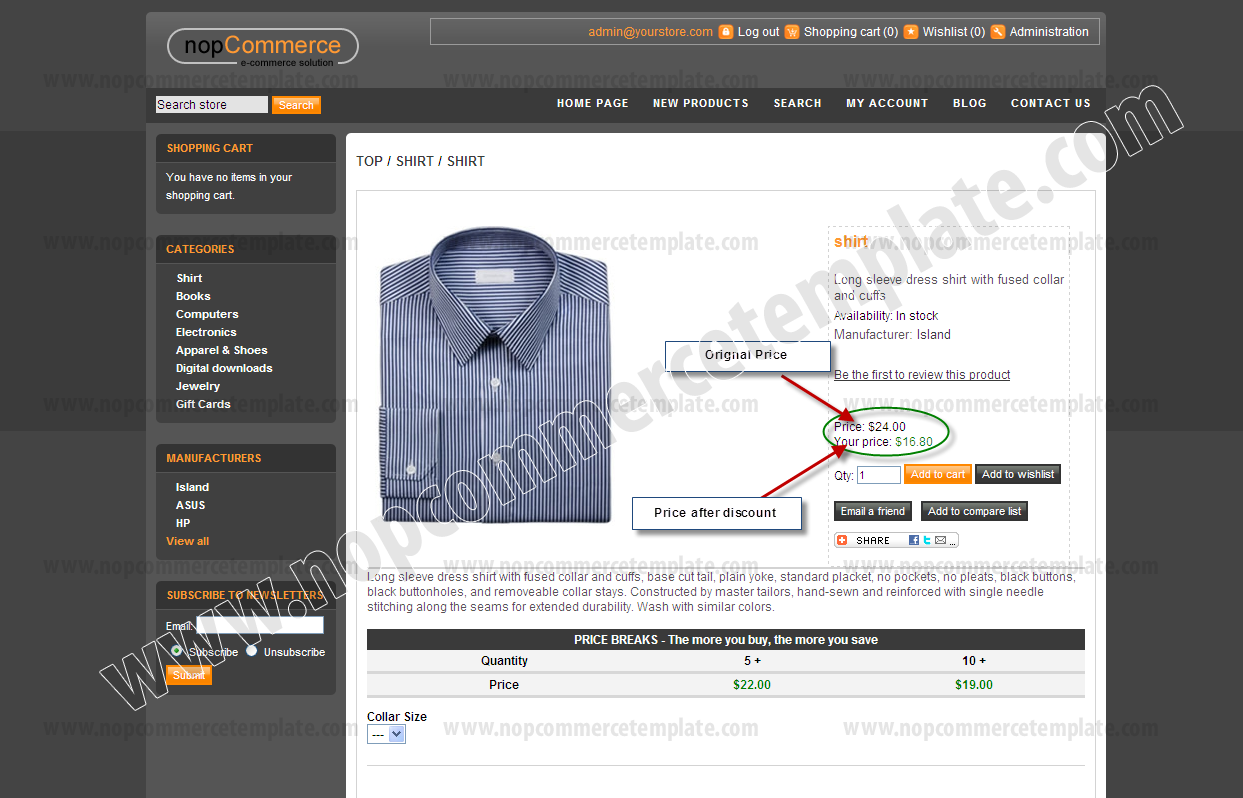How to add discount to a product in nopCommerce
Instructions

Step 1
Go to "Promotion" > "Discounts"
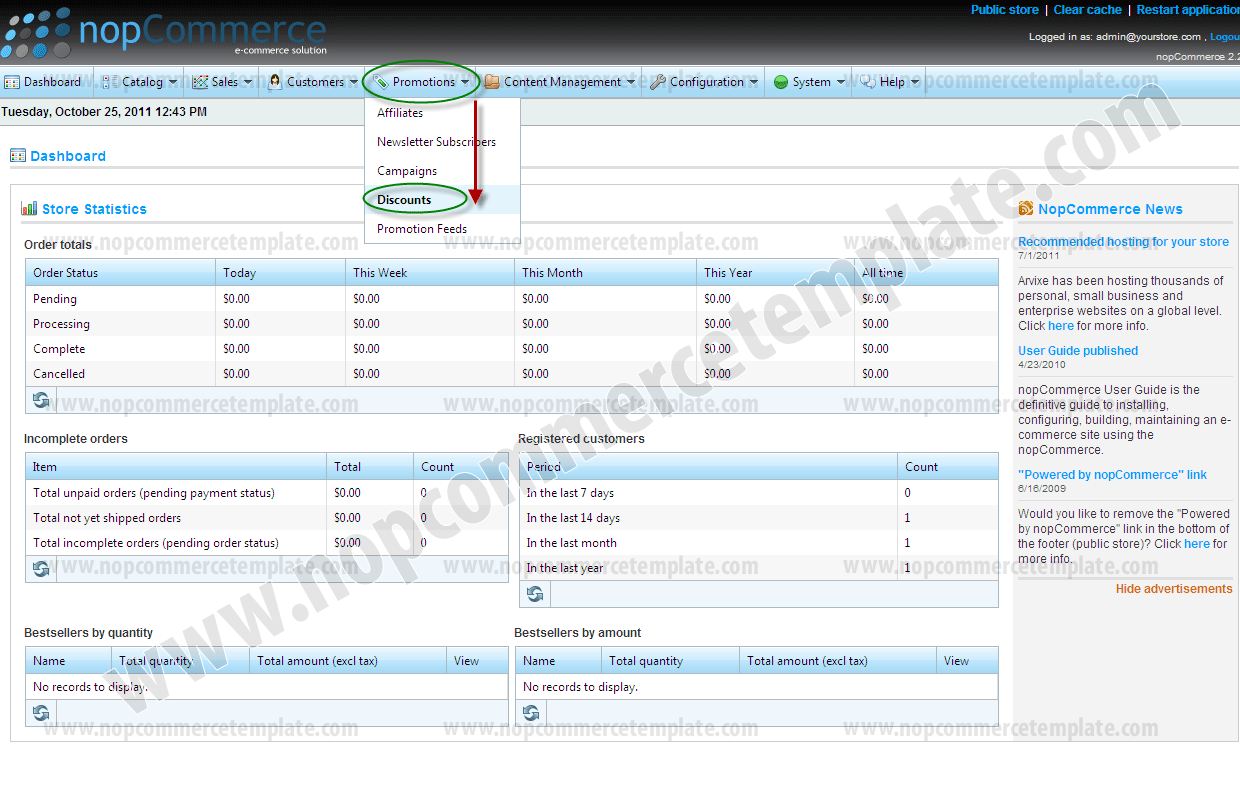
Step 2
Click on "Add new" button
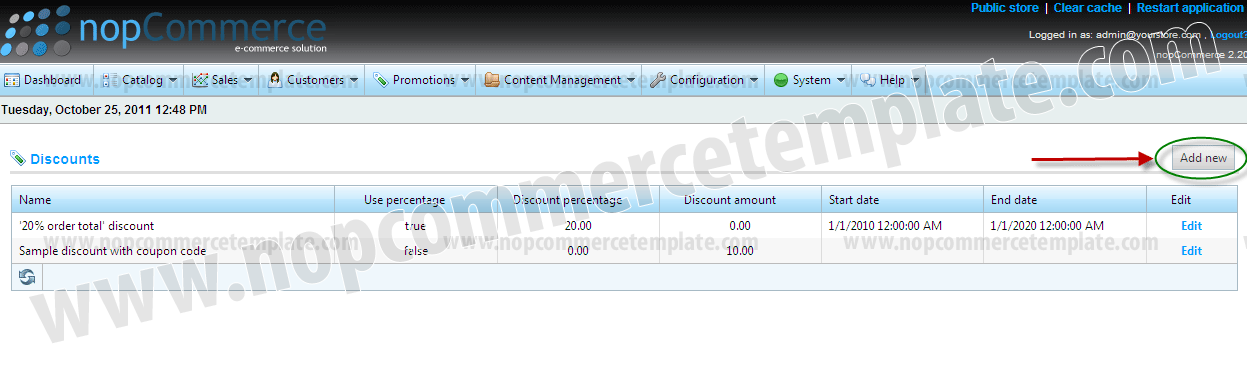
Step 3
Filled the required fields and click on "Save" button

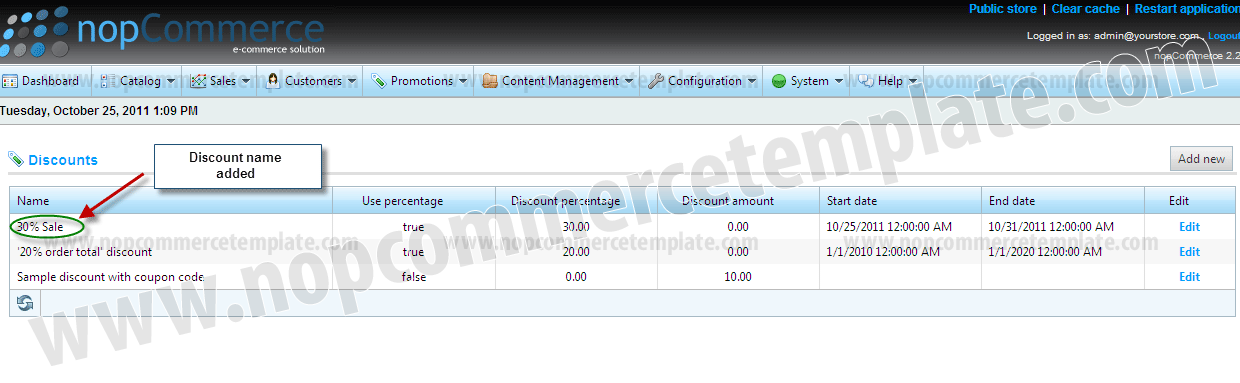
NOTE: With the same steps (From Step 1 to Step 3) you will add more discounts as well
NOTE: Now from Step 4 to Step 8 we will learn how to add a discount in a product name "Shirt" which we create in from Step 1 to Step 3
Step 4
Go to "Catalog" > "Product" > "Manage Product"
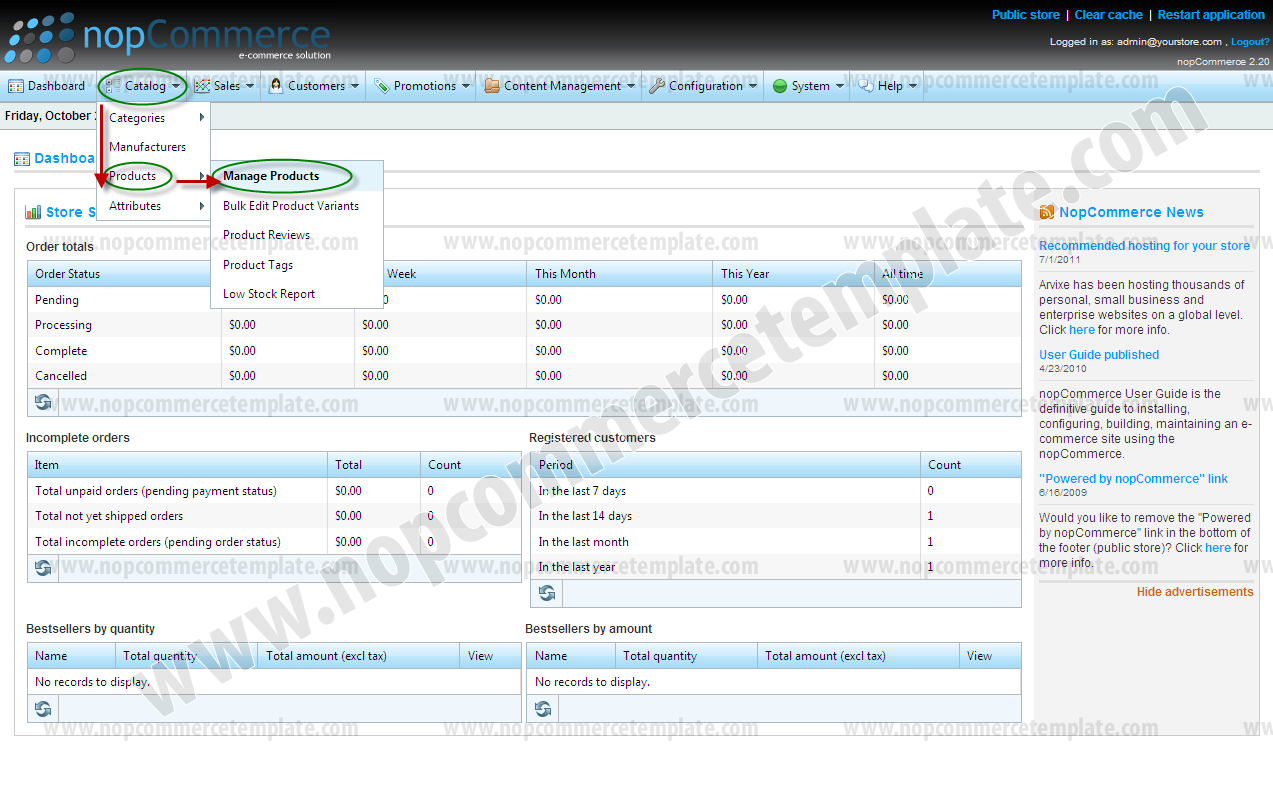
Step 5
Select a product in which you want to give discount by clicking "Edit" link
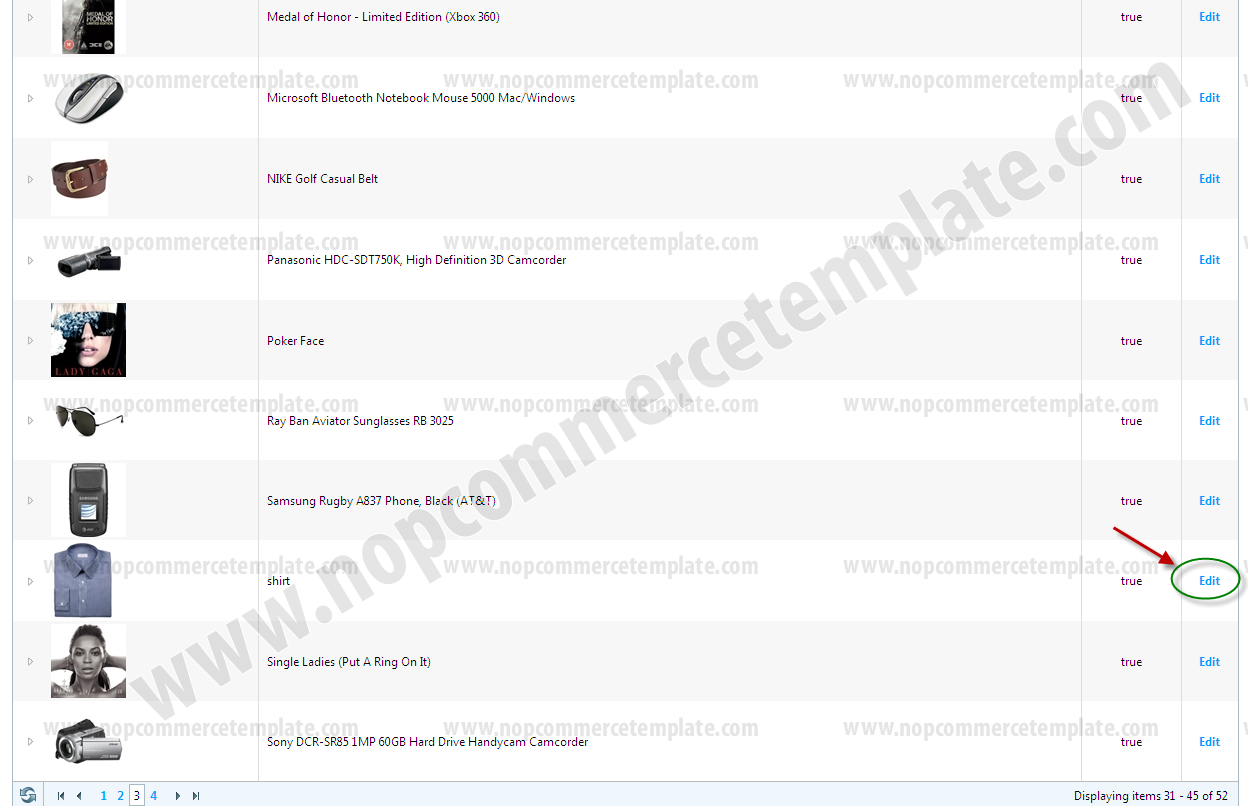
Step 6
Click on "Product variants" tab
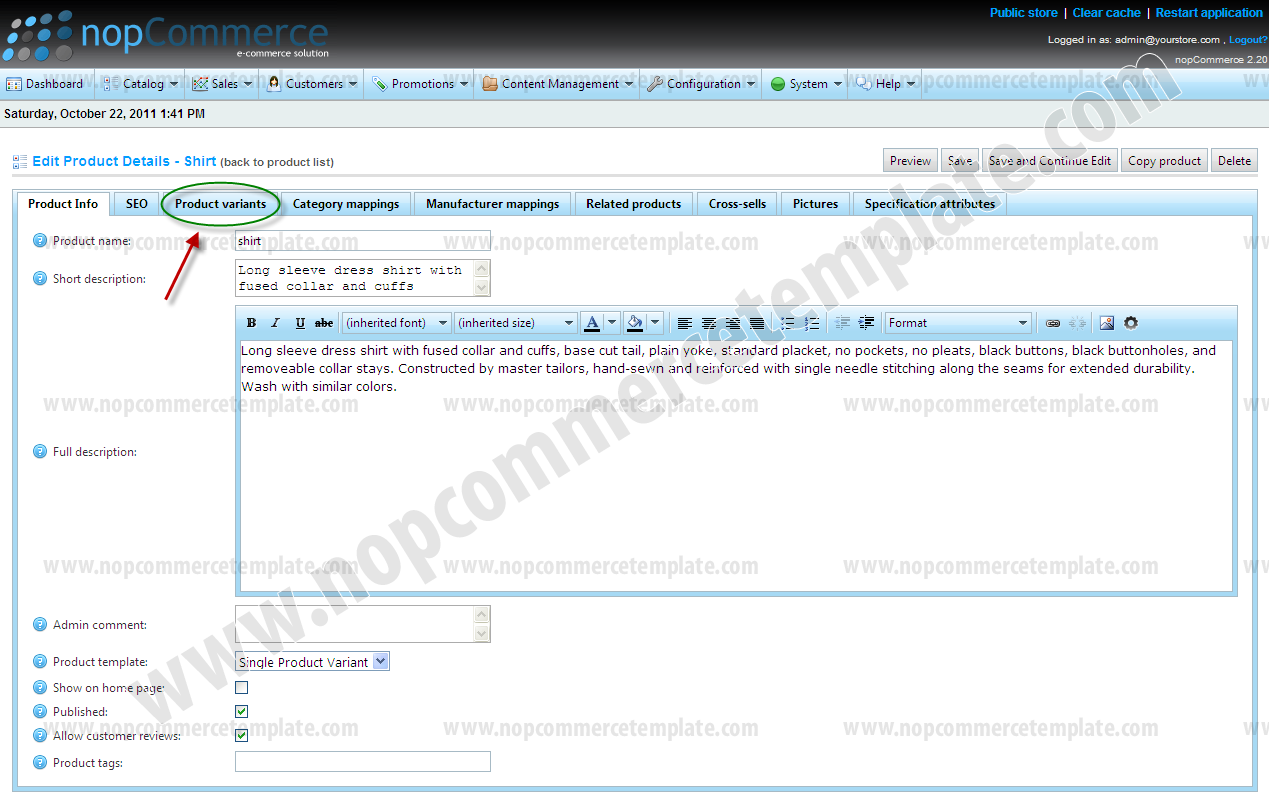
Step 7
Click on "Edit" link
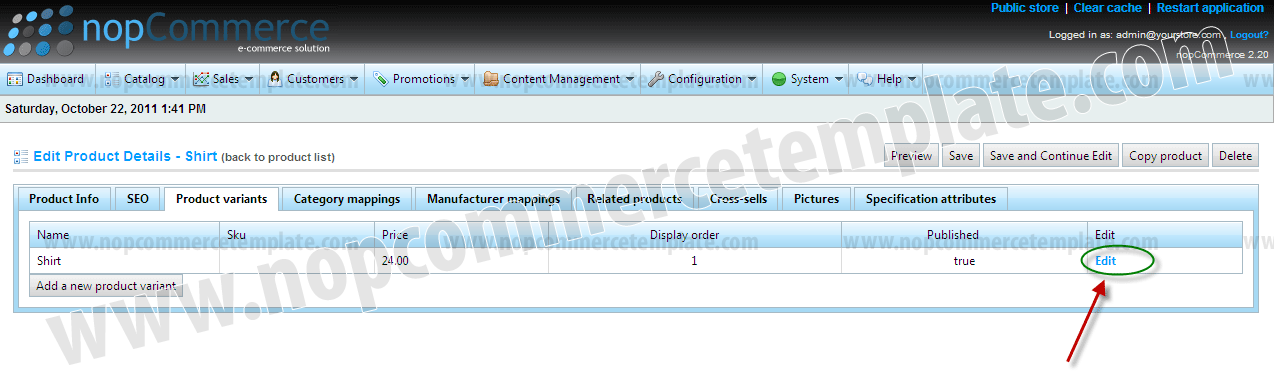
Step 8
Click on the "Discounts" tab
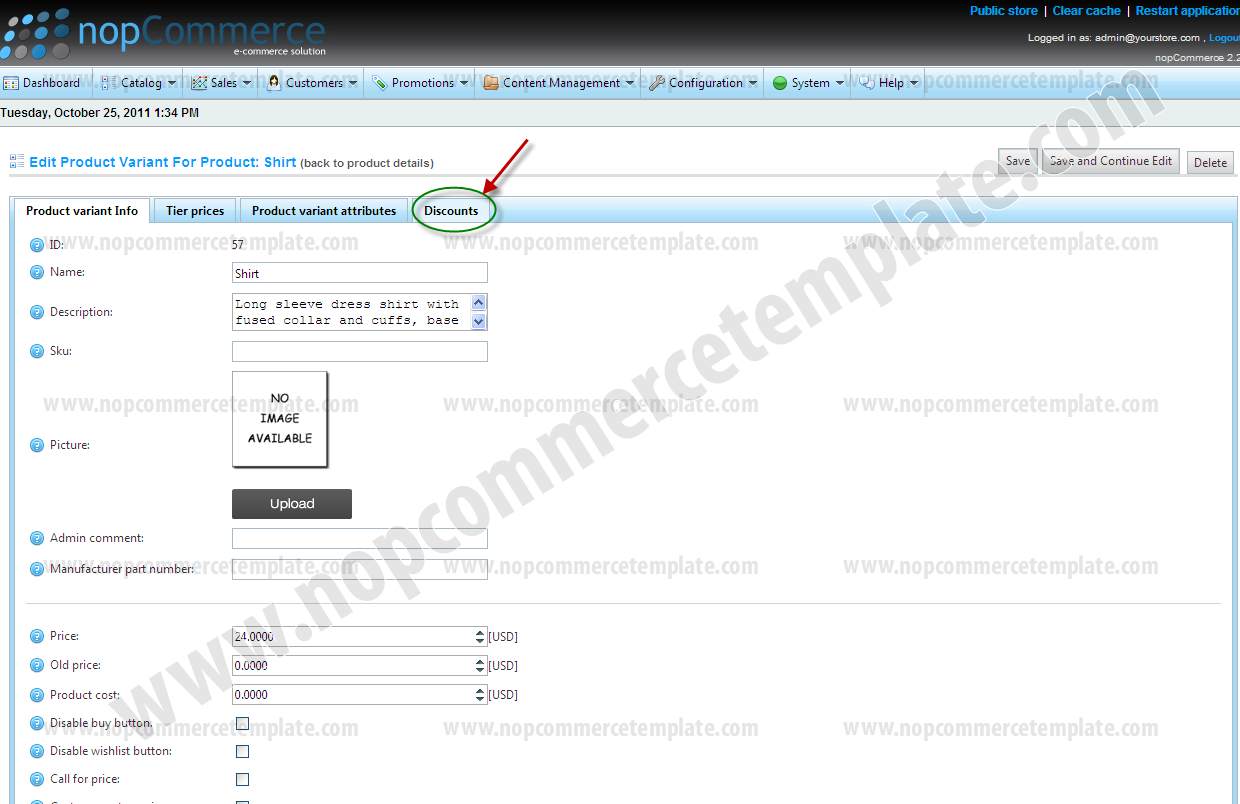
Step 9
Check the "30% sale" check box which you created in Step 1 to Step 3 and then click on "Save" button
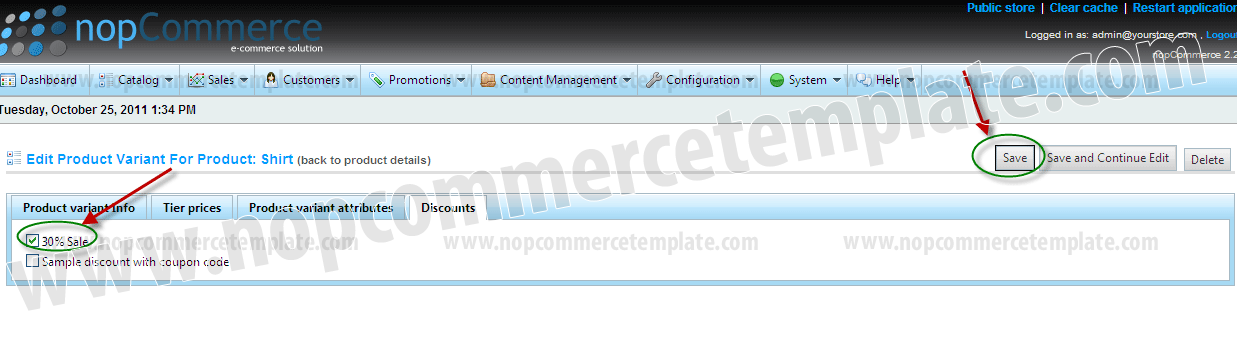
This is how discount price will display in your website