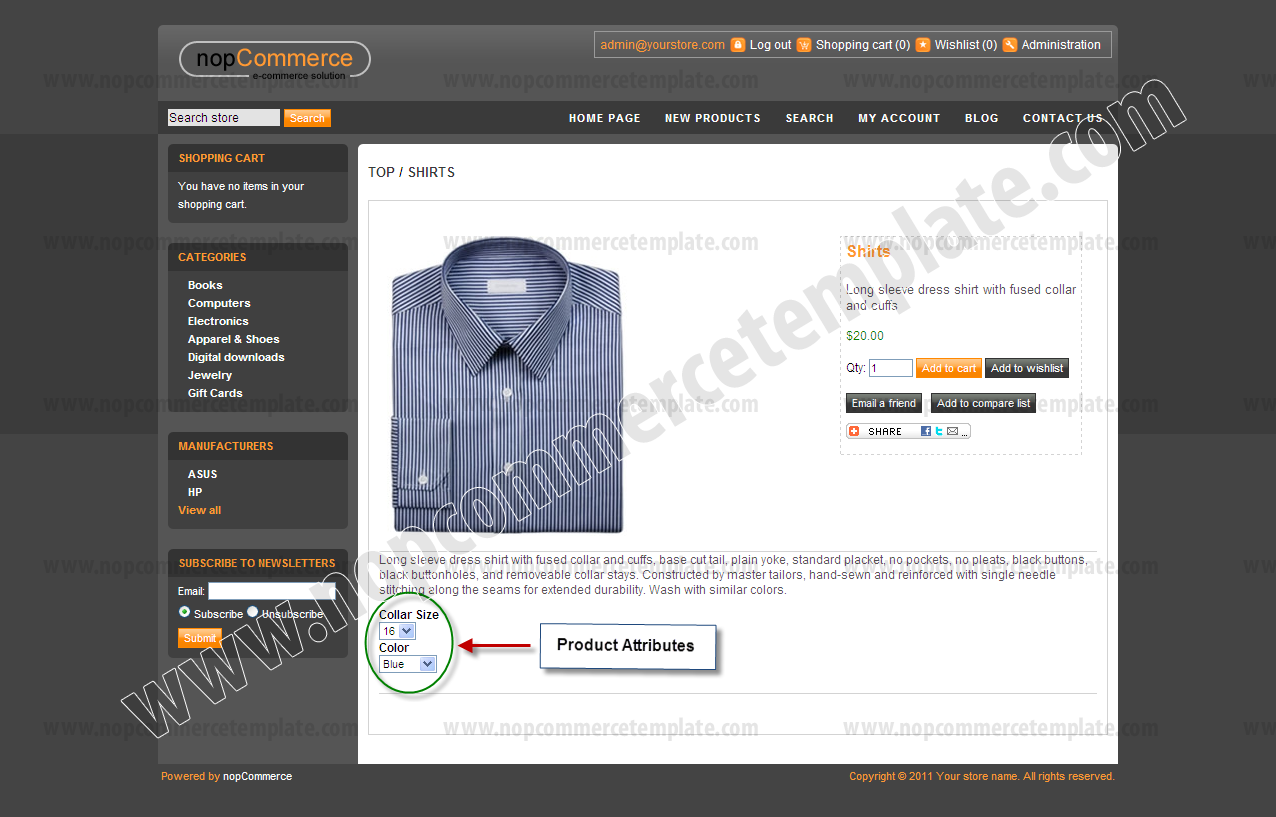How to add attributes in a product in nopCommerce
The Steps given below will show you how to add product name "Shirt" with its two attributes names "Collar Size" and "Color" and its values.
Instructions

Step 1
Go to "Catalog" > "Attributes" > "Product Attributes"
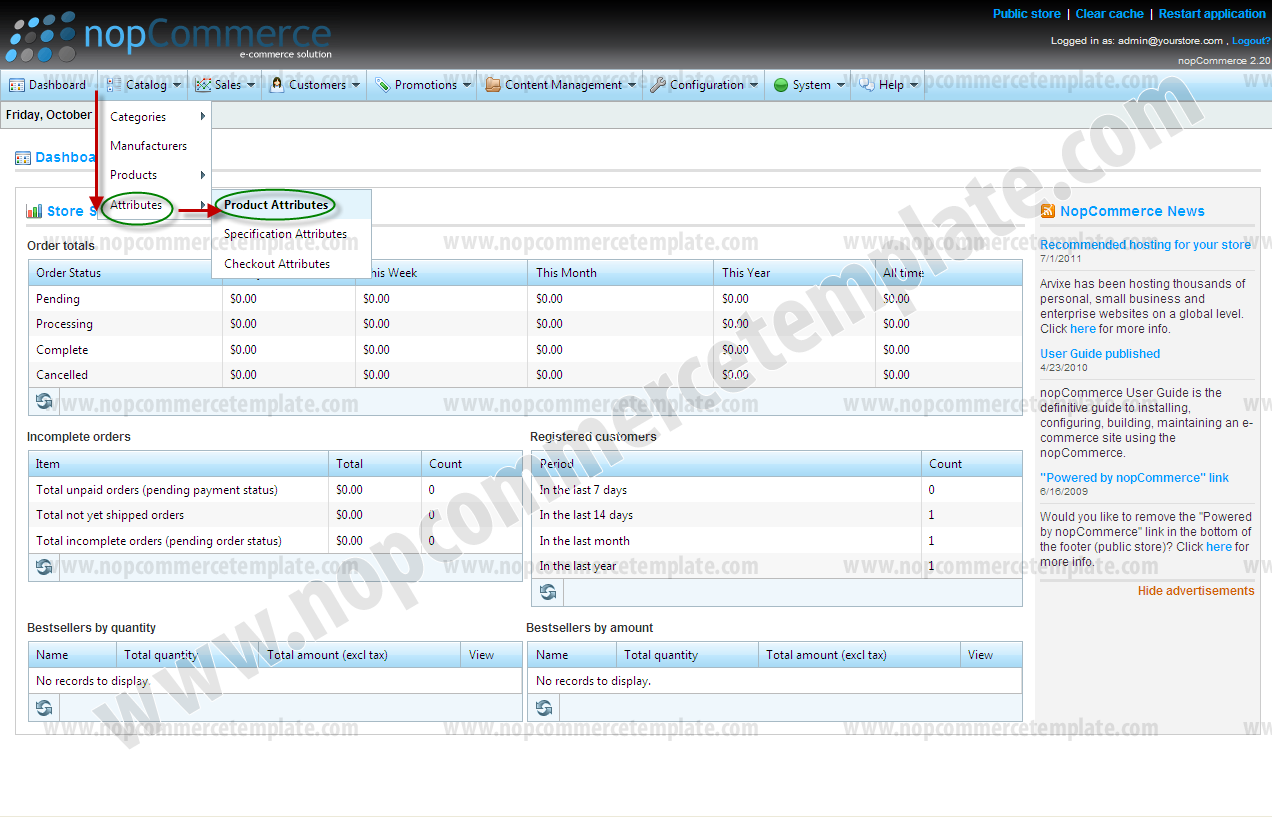
Step 2
To add a new product attributes click on "Add new" button
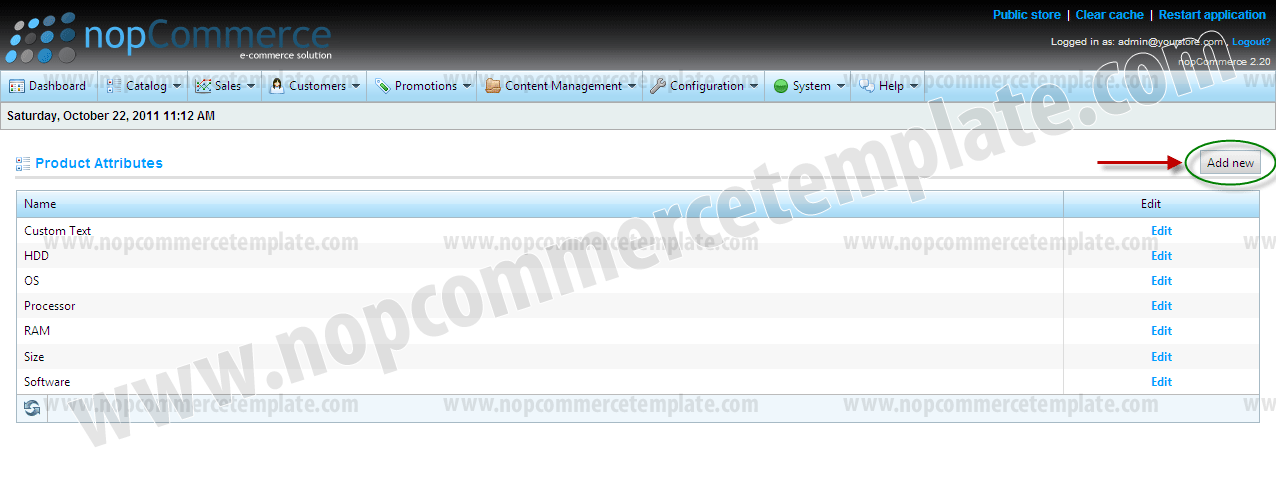
Step 3
To save a product attributes click on "Save" button
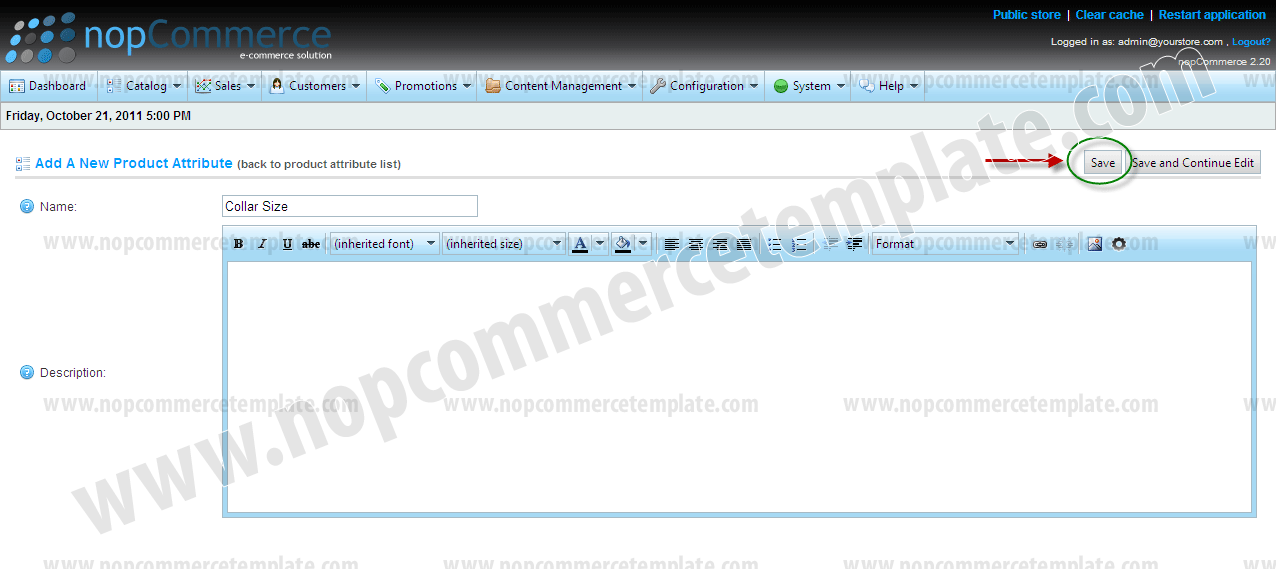
This is how your product attribute will display
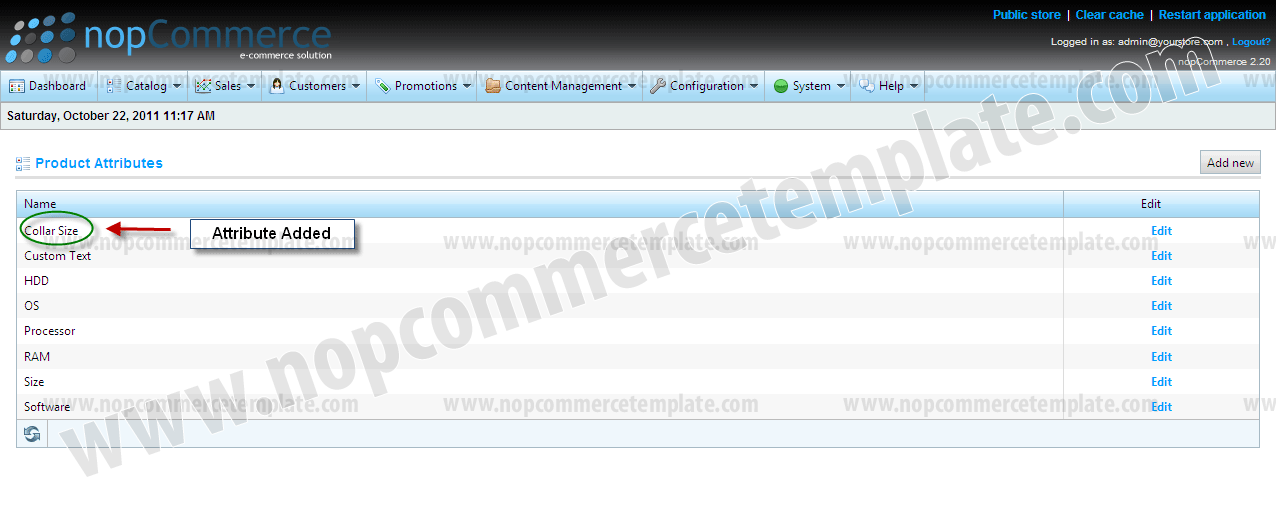
NOTE: with the same steps (From Step 1 to Step 3) you will add the "Color" attribute as well
NOTE: Now from step 4 to step 16 we will learn how to add a product name "Shirt" and add its attributes which we create in from Step 1 to Step 3
Step 4
Go to "Catalog" > "Product" > "Manage Product"
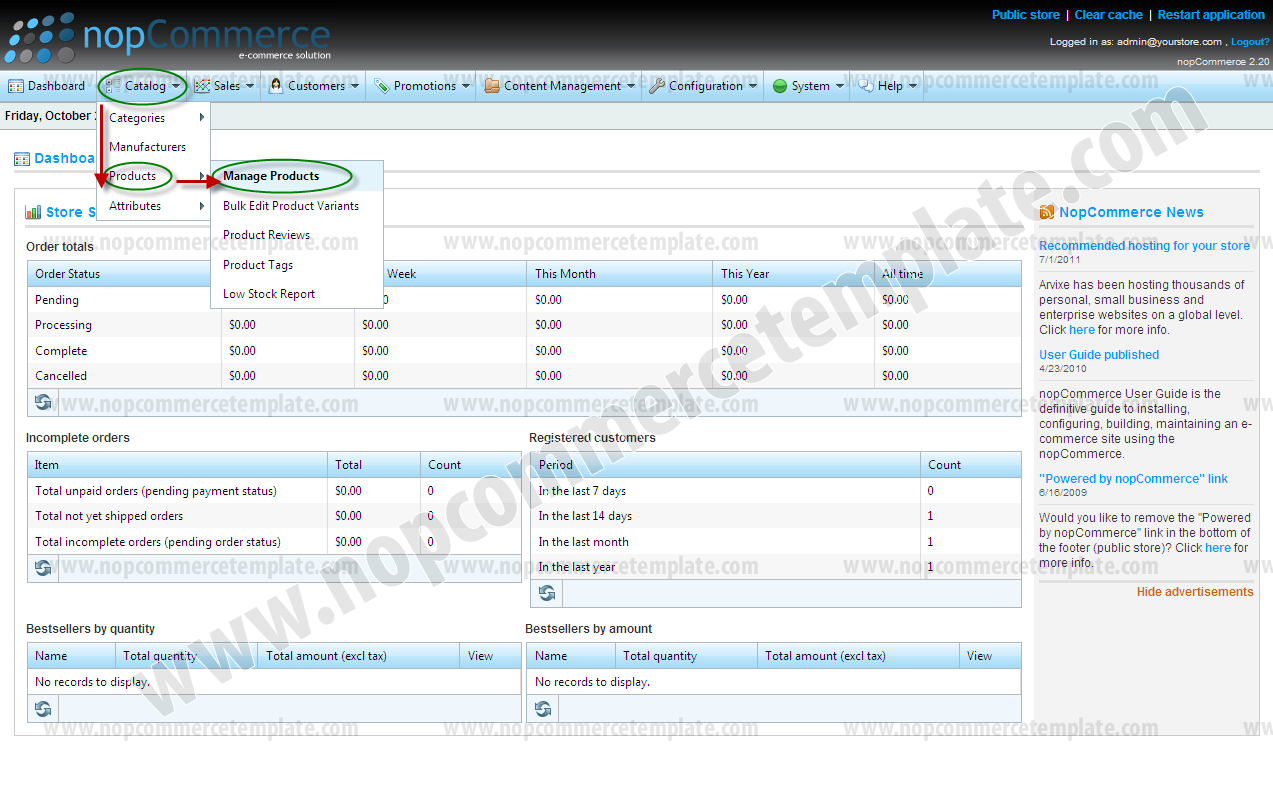
Step 5
To add a new product click on "Add new" button
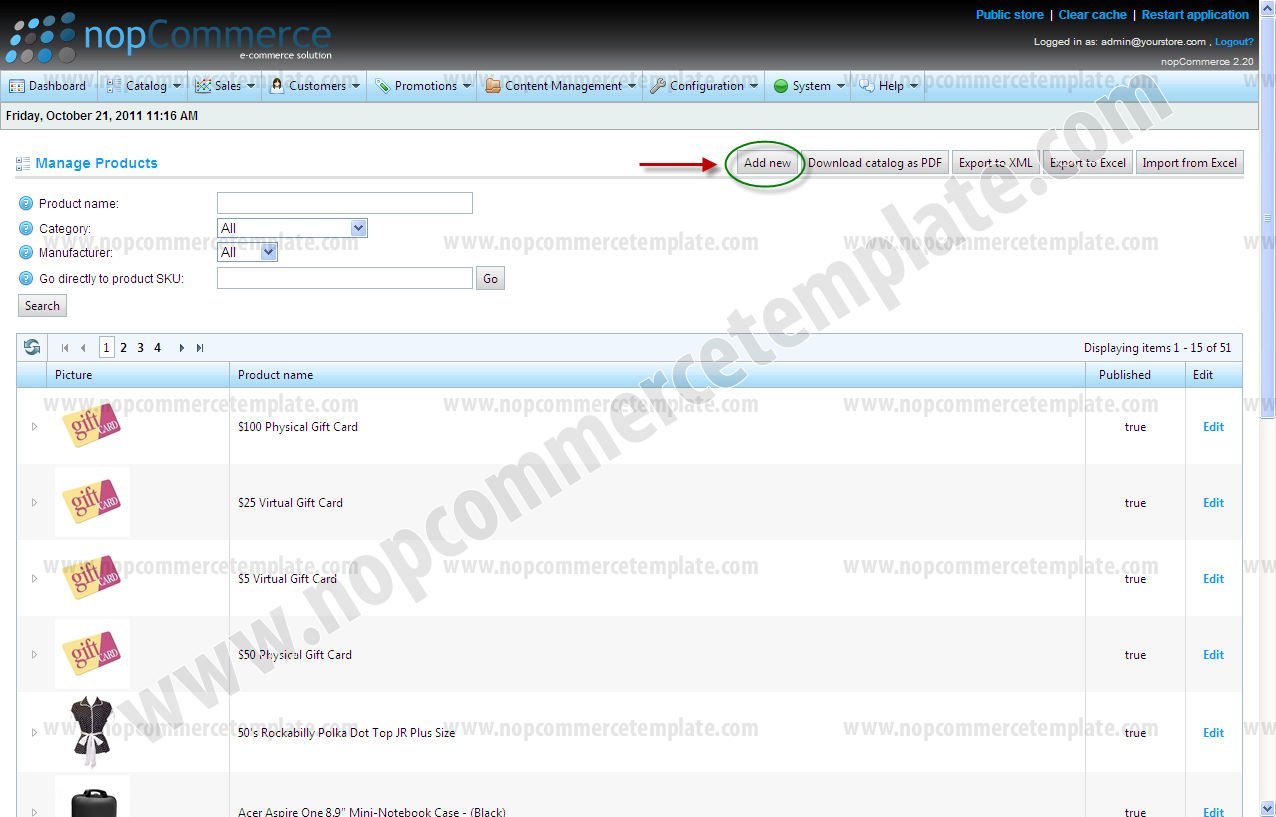
Step 6
To save a product click on "Save and Continue Edit" button
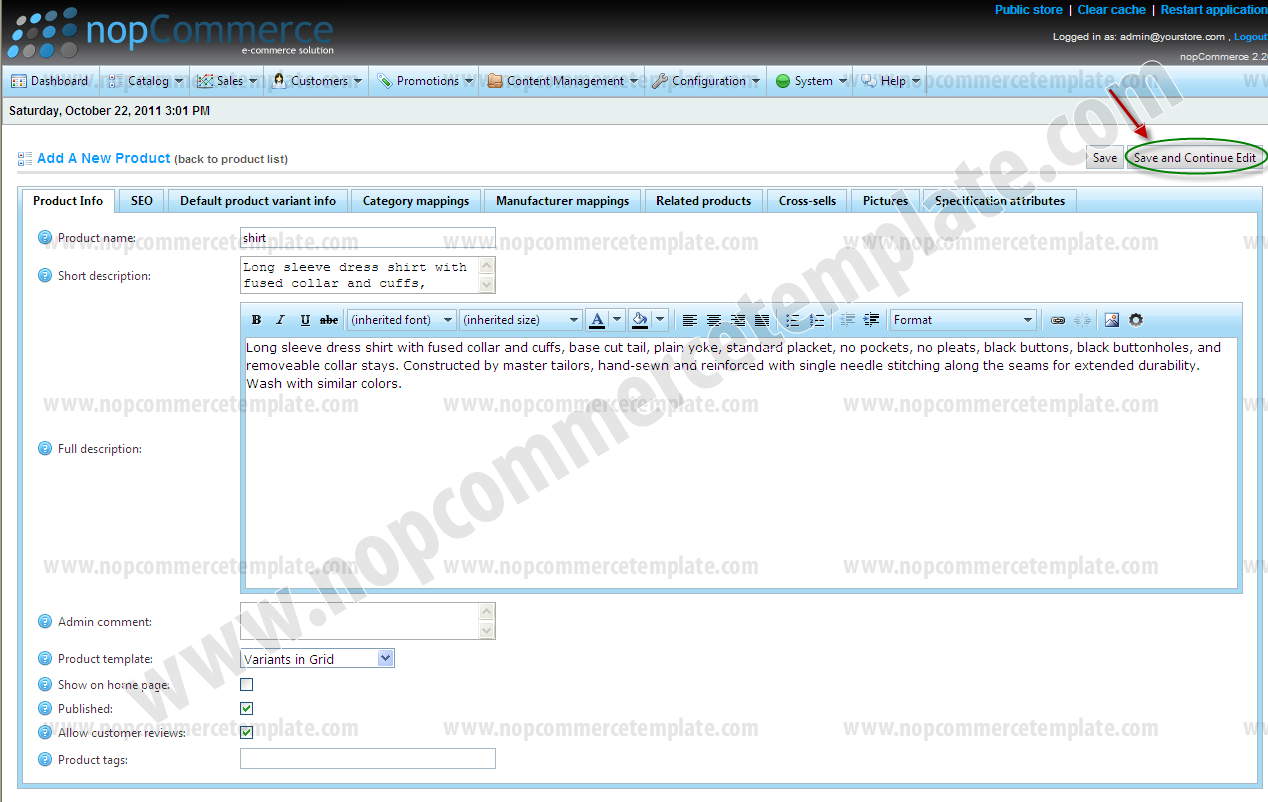
Step 7
To add variants in product click on "Product Variants" tab
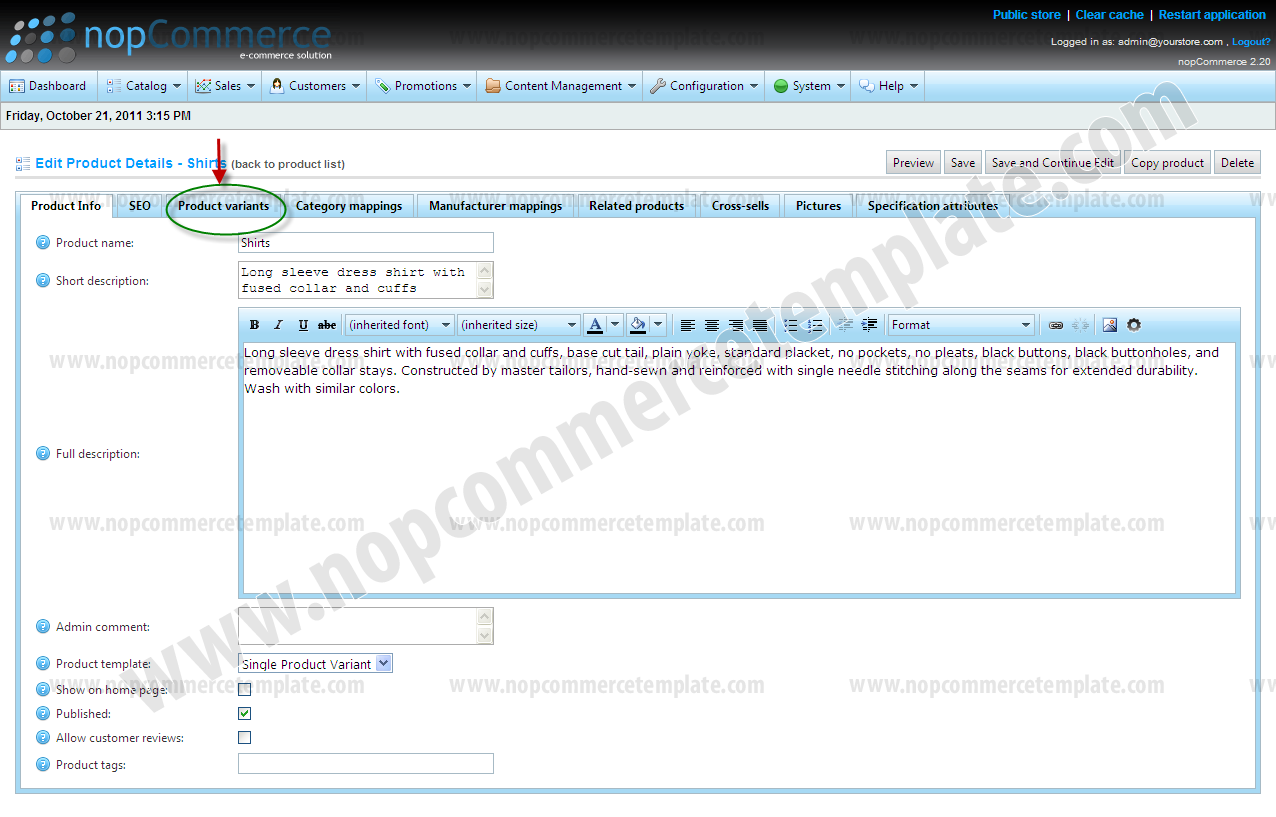
Step 8
Click on "Add a New Product Variant" button
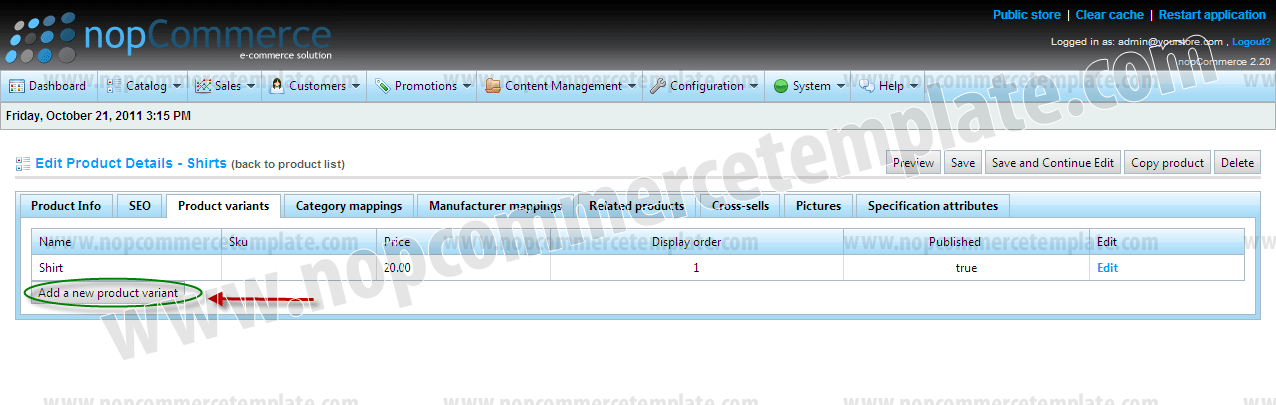
Step 9
To save product variant click on "Save and Continue Edit" button
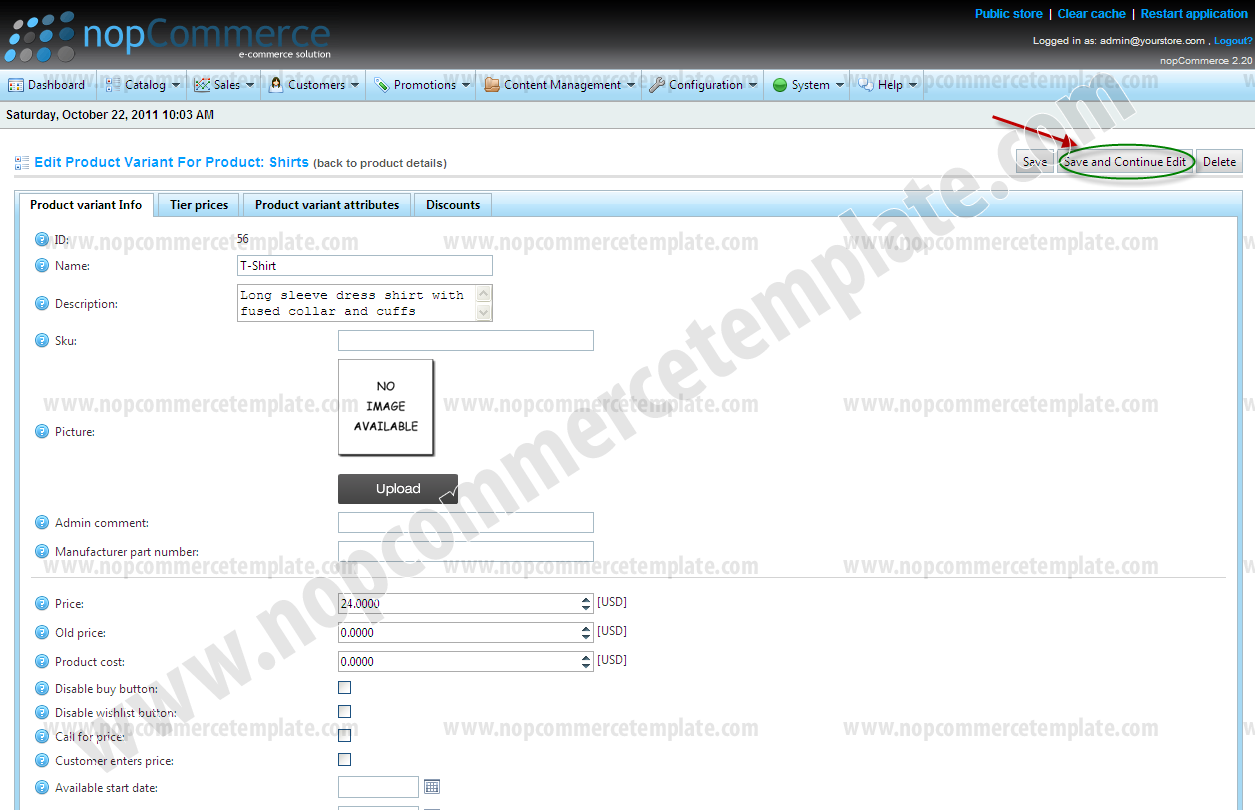
Step 10
To add product variant attributes Click on "Product Variant Attributes" tab
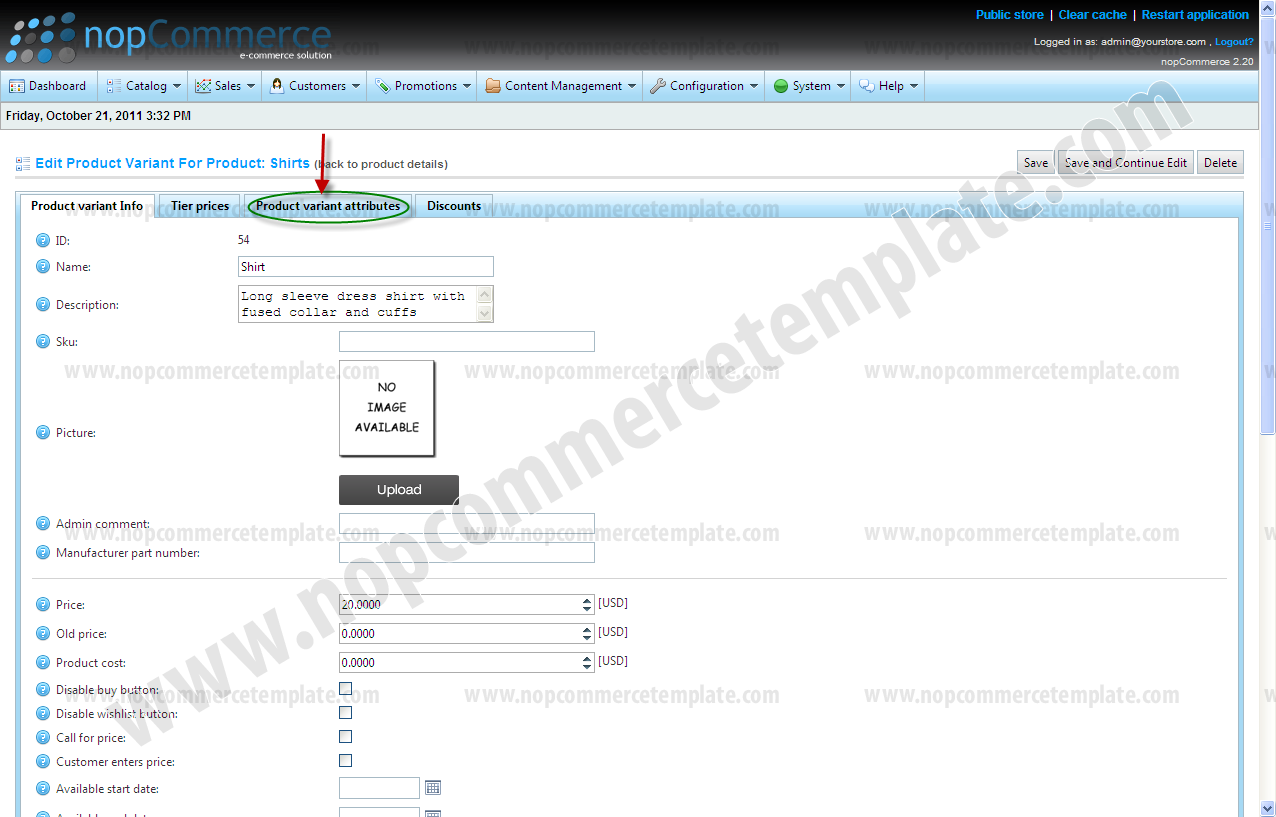
Step 11
Click "Add New Record" button
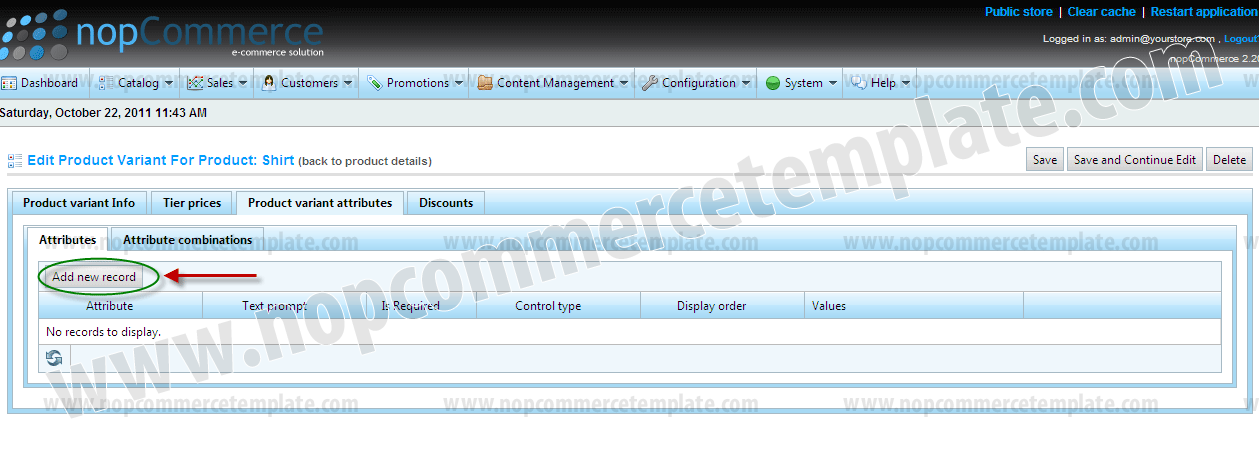
Step 12
Select attribute from Drop Down
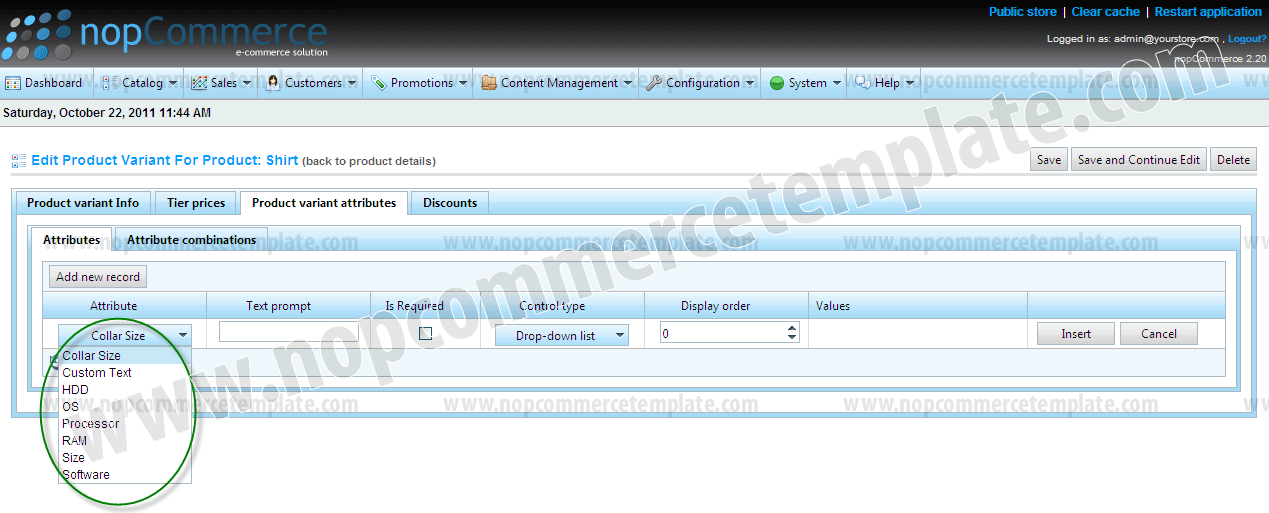
Step 13
Select control type from Drop Down and click "Insert" button to save attribute
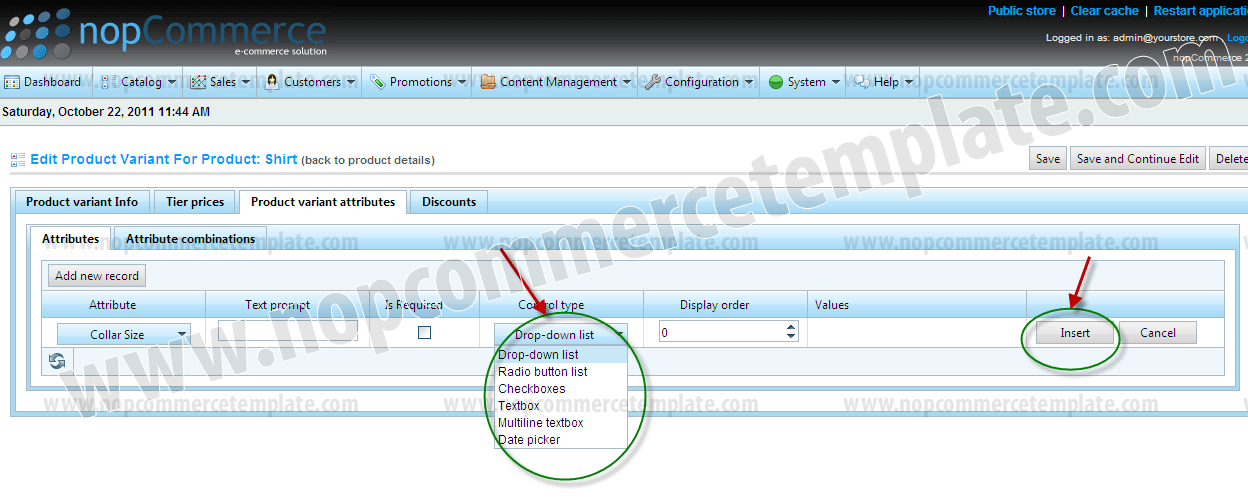
This is how Product attribute will display in drop down
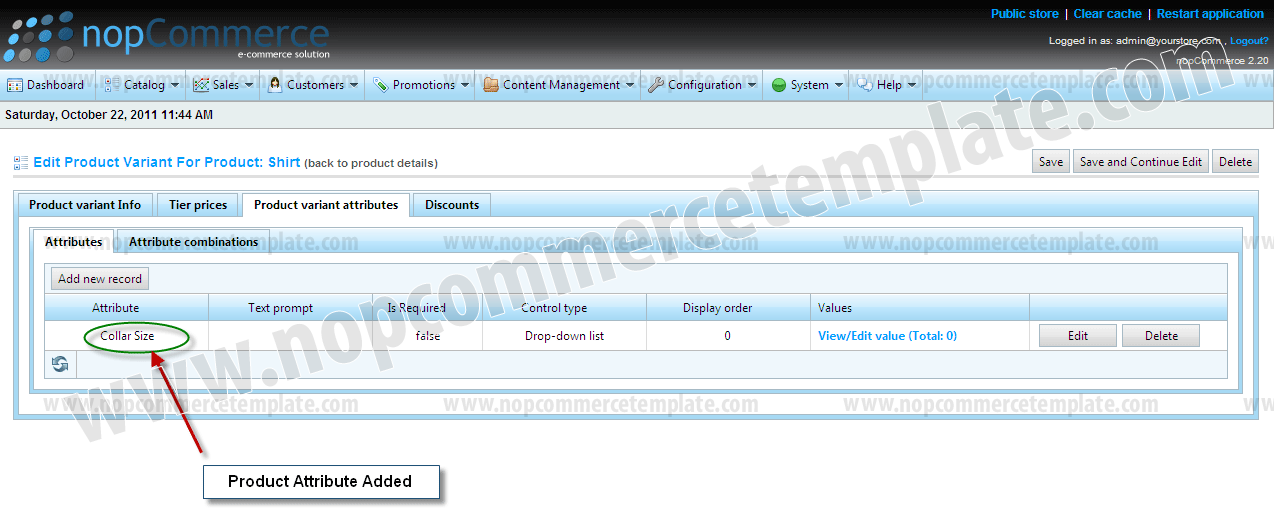
NOTE:With the same steps from (Step 11 to Step 13) we will Add "Color" Attribute as well
Step 14
To Add or view Attributes values Click on "View/Edit Value"
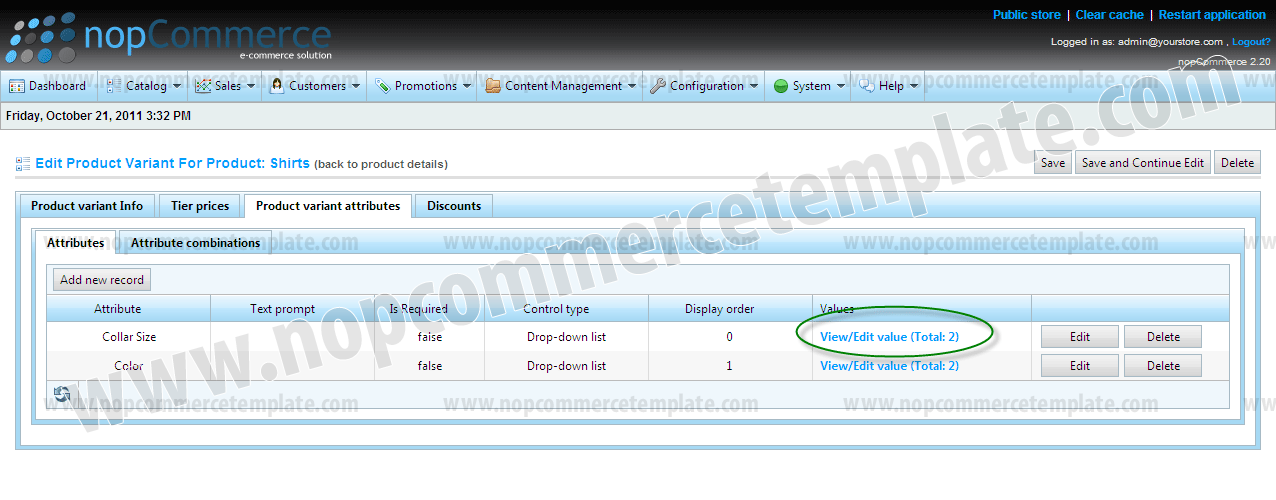
Step 15
To add new value in attribute Click on " Add a new value" button
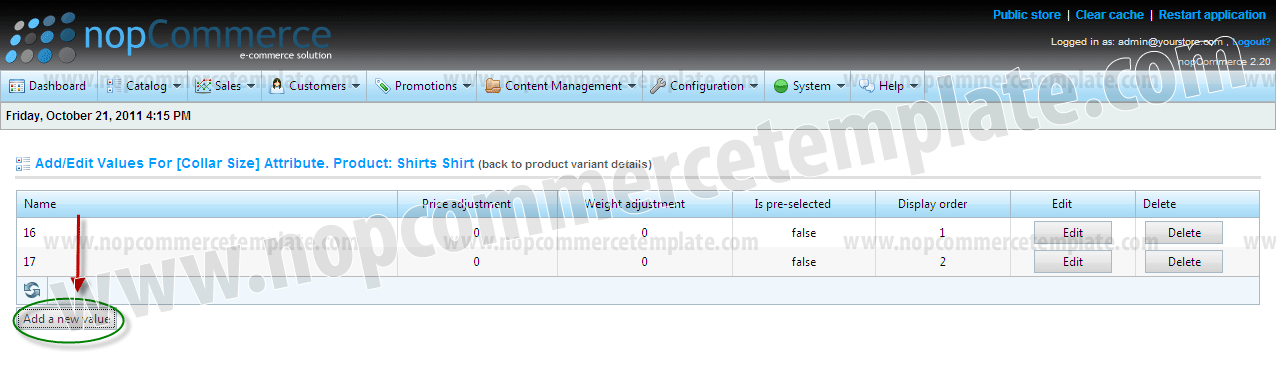
Step 16
To save new value click on "Save" button
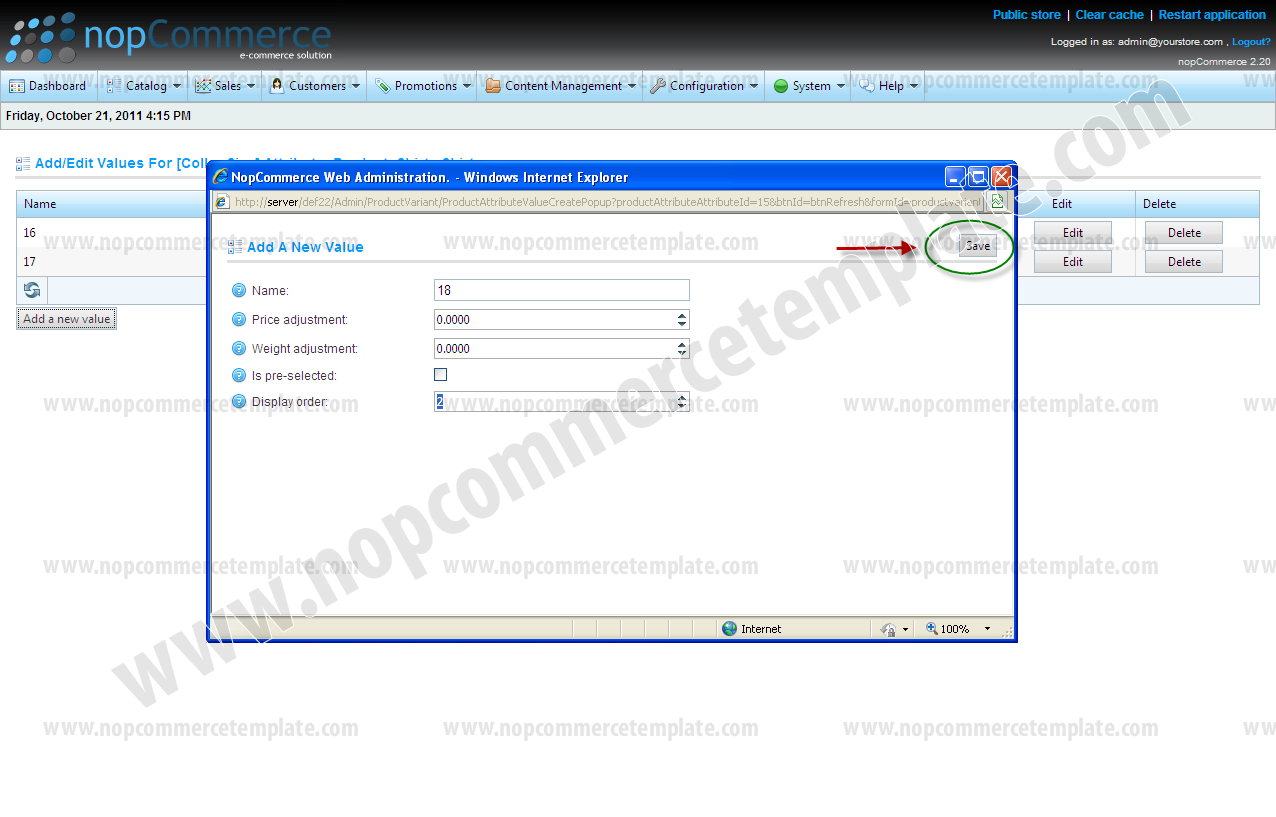
This is how your attribute values will display
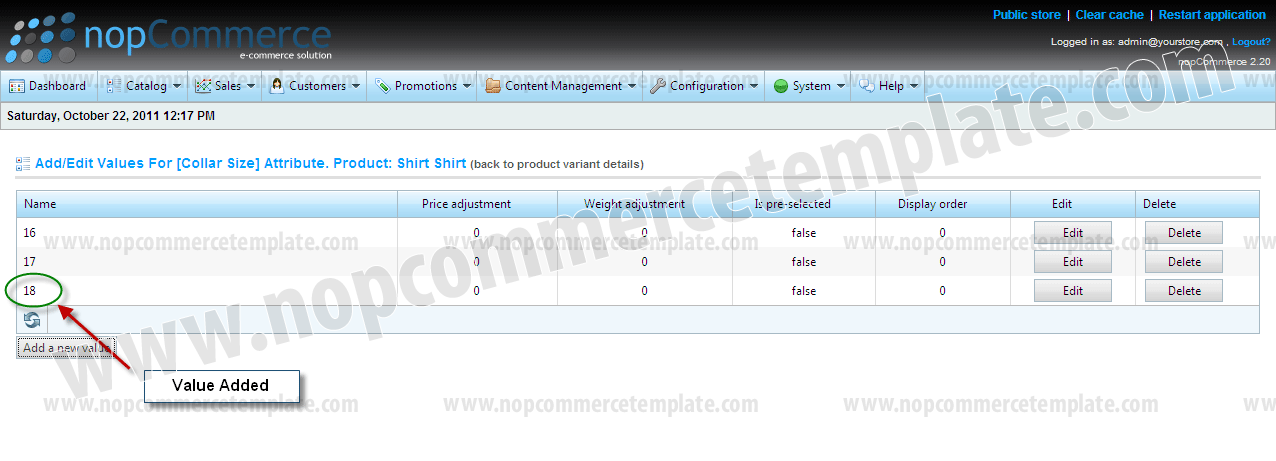
This is how your product will display in the website