MyStore
Responsive Template
- created: 29/02/2016
- latest update: 01/10/2015
- by: nopcommercetemplate.com
- demo link: powerhub.nopcommerce-theme.com
- email: support@nopcommercetemplate.com
Free nopCommerce Theme offered by nopCommerceTemplate.com.
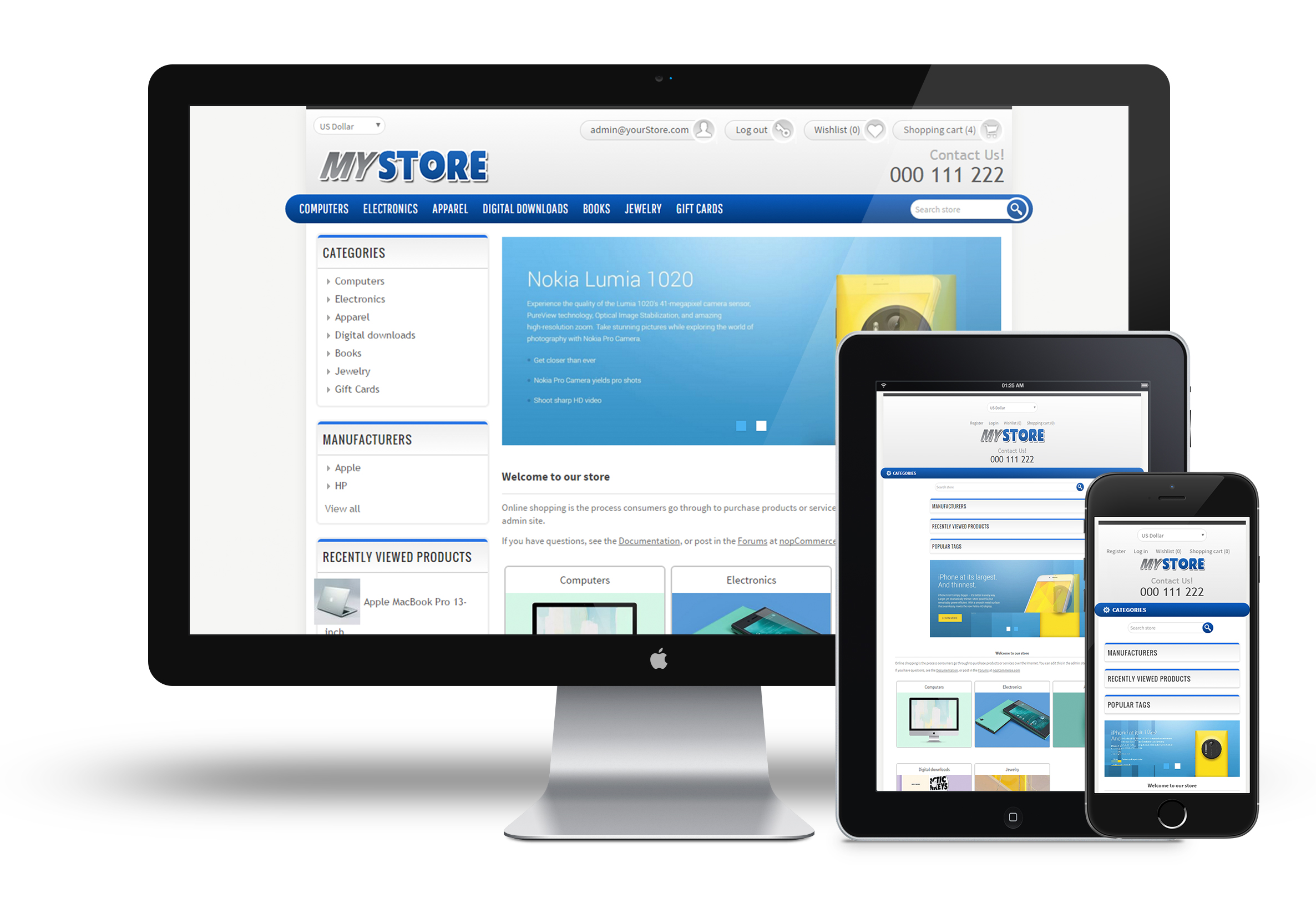
Installation
To install MyStore you must first have nopcommerce. Here's the official nopcommerce website http://www.nopcommerce.com/
Extract the content of MyStore.zip file under the themes folder, so you will get a directory structure like themes/MyStore, Now in admin section select configuration > Settings > General and Miscellaneous setting and select MyStore template and save. See screenshot below
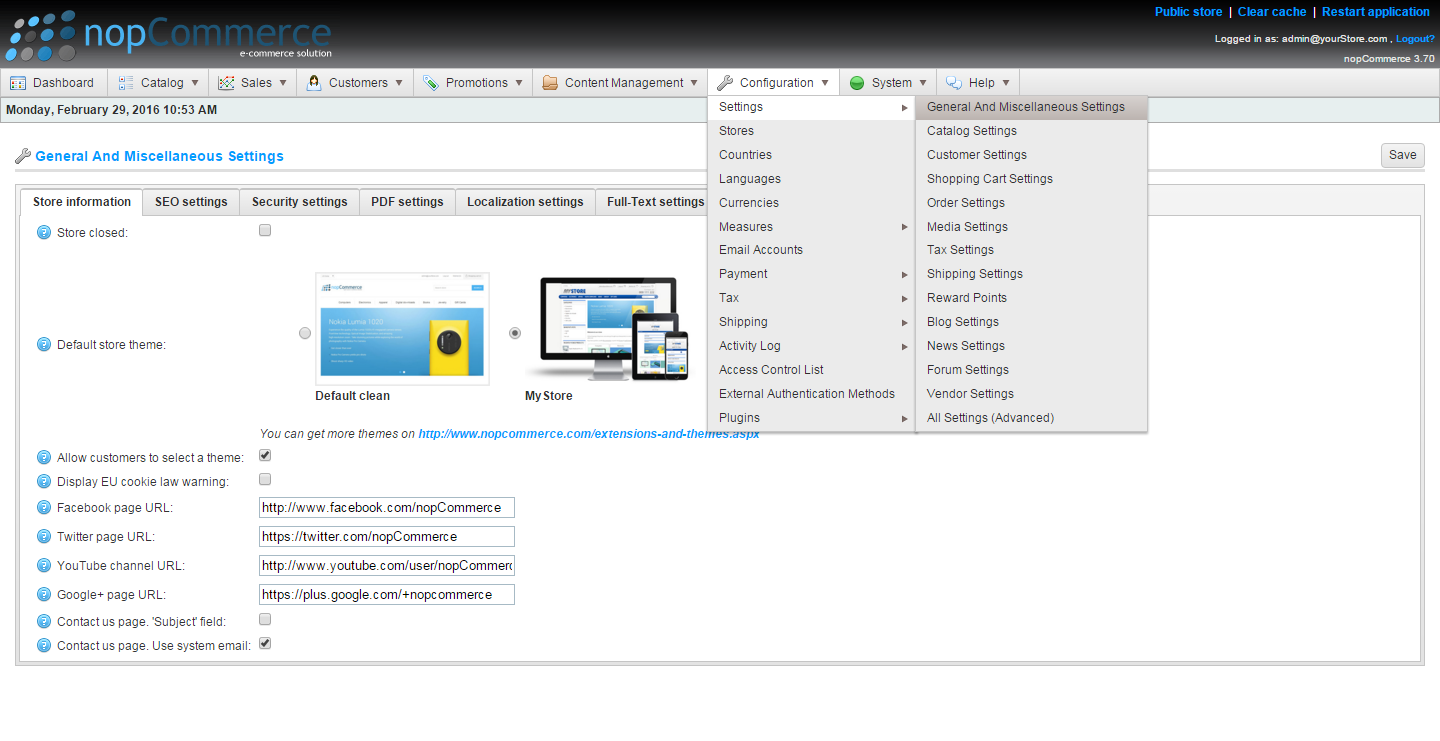
Theme Color Selection
Customize color:
MyStore themes comes in six different colors, Choose the color you want and delete the rest of the lines as shown in screenshot
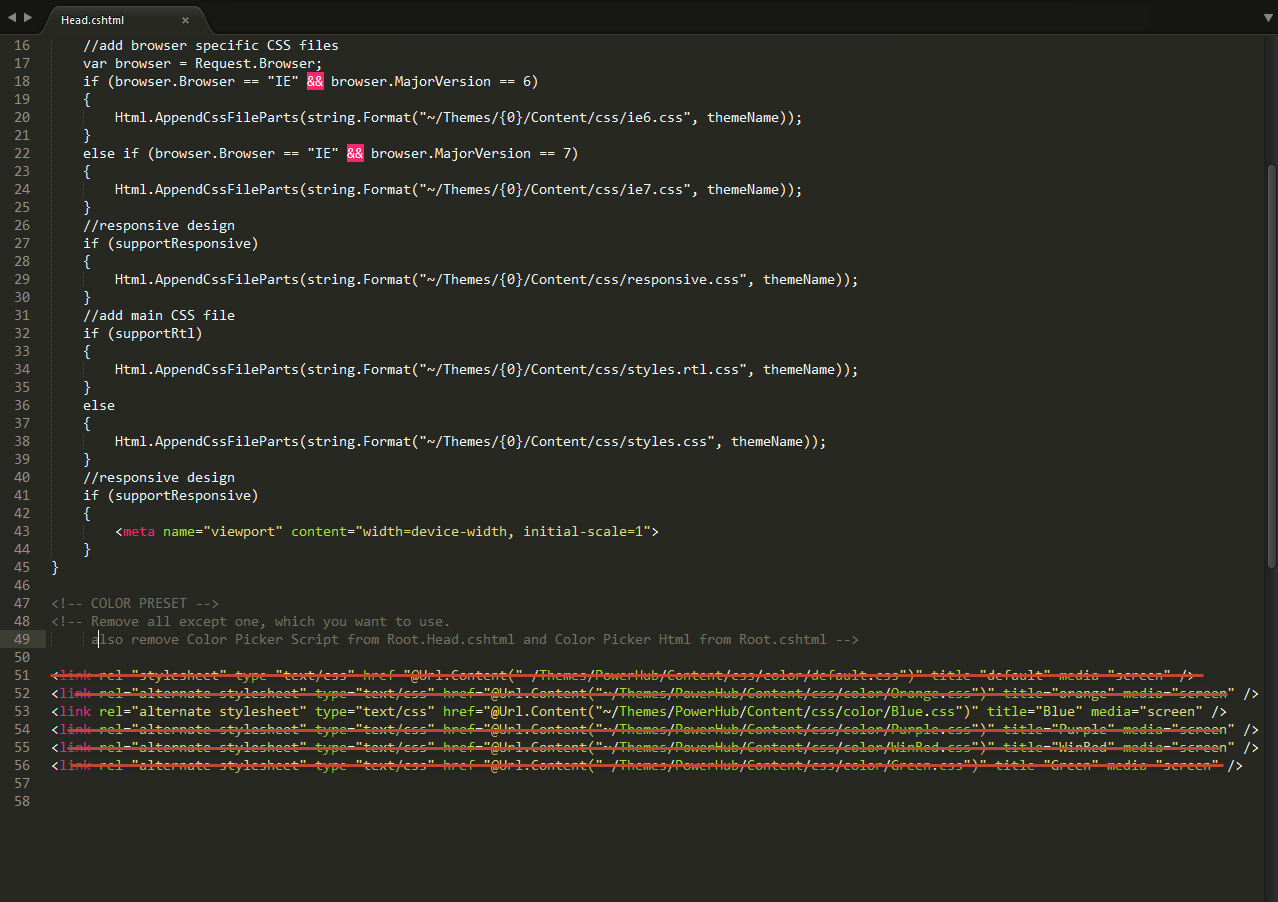
The above screenshot will set color blue for theme as all other colors lines are removed.
If you want to use your own color, you can do it easily. You just have to replace the color code in any css file from MyStore\Content\css\color and edit \MyStore\Views\Shared\Head.cshtml file to use that specific css file.
For removing Color Picker option you have to go to _Root.cshtml(\MyStore\Views\Shared\_Root.cshtml) and remove code section by the red line in screenshot below.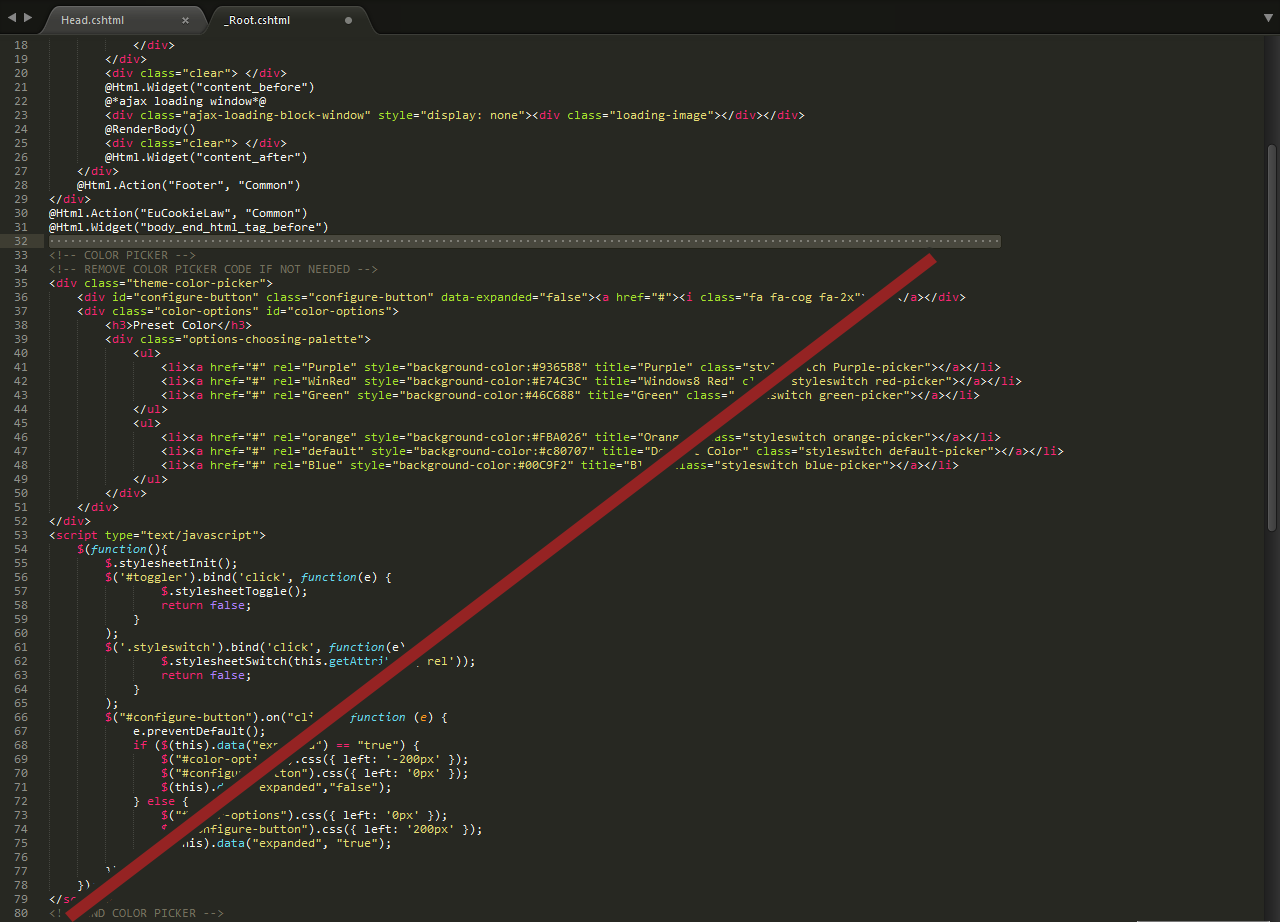
Remove all the code as you can see in screenshot.
Branding your Site
Customize logo:
Ofcourse you want to or have to use your own logo in your own site. Using your own logo is pretty easy task. You don't have to change any code. Just go to MyStore\Content\images folder of your website and replace the logo.png file with your own logo (Name should be same).
Logo dimension is 201 x 47px
To Get Best Results
To maintain the same look and quality of theme, use the following media settings, refer to screenshot below
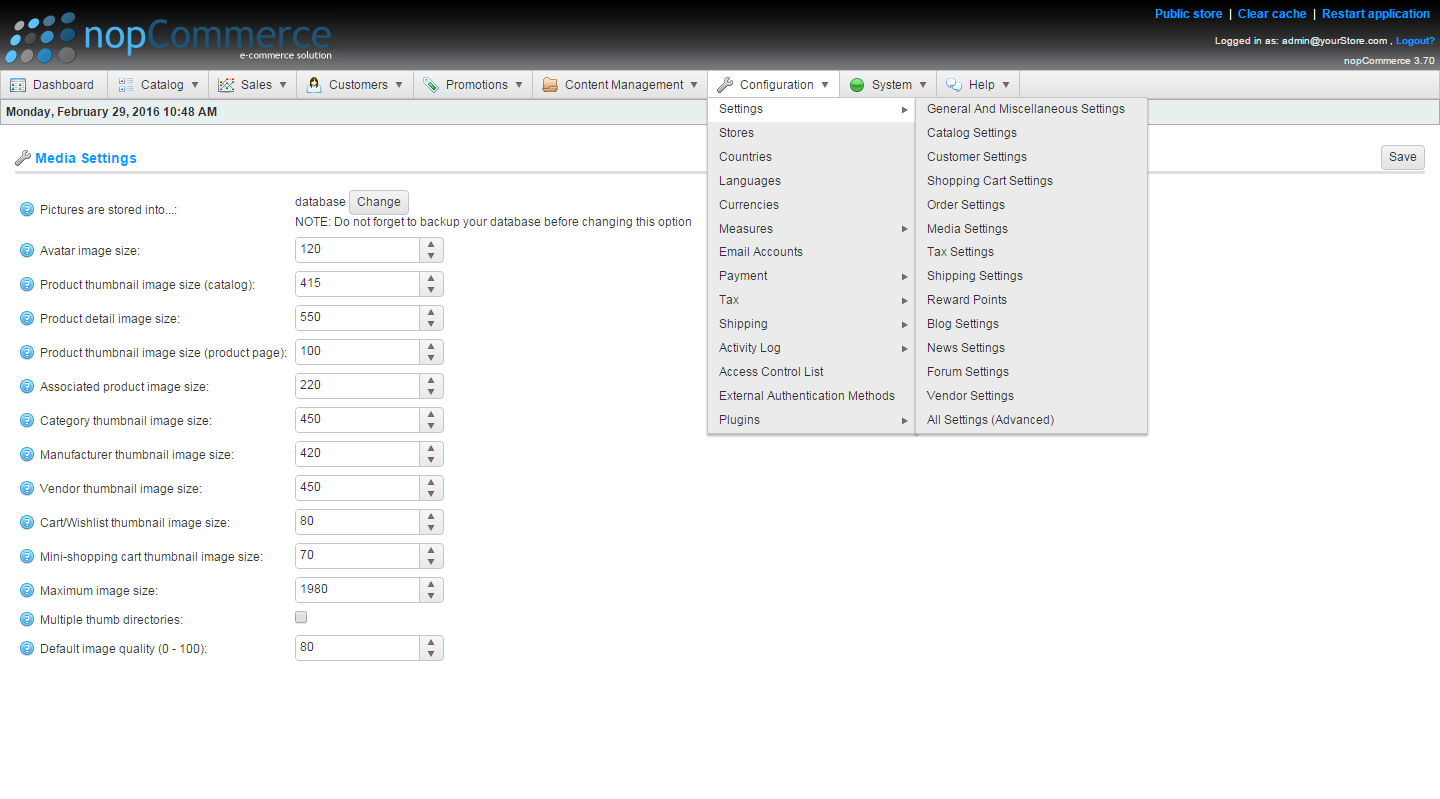
Quick Questions
Question: How can we add/change the banner images?
Answer: MyStore uses default nopCommerce widget. You can easily change banners image from admin interface. Go to the admin panel and go to ( Content Management > Widgets ) and configure NivoSlider.